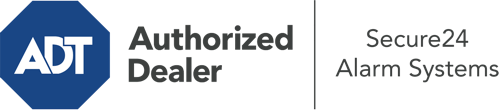How Do I Use The ADT Command Panel In South Fulton?
The heart of your home security system, the ADT Command panel is a robust interactive screen that interacts with all of your security components. You are able to arm or disarm your system, customize home automation preferences, and even talk to monitoring specialists. Chances are you’ll have no problems navigating this easy-to-use interface, but to assist you in getting started, it’s a great idea to investigate several of its essential features.
What Can You Do With ADT Command In South Fulton?
Before diving into the basics of how to use it, think about what this centralized home security touchscreen can achieve. Most importantly, ADT Command is where you will arm and disarm your alarm system, but it’s suitable for so much more.
When using ADT Command, you can:
- Customize home automation with specific schedules, scenes, or rules. For example, you are able to have your front door automatically lock when the system is armed or have lights illuminate at specified times.
- Secure or open doors.
- Review real-time streams or pre-recorded clips of your indoor, outdoor, or doorbell cameras.
- Converse through the bi-directional talk component or contact ADT directly in the event of an emergency.
- Link with your smart speaker.
- Make changes to users and Wi-Fi networks.
Becoming Acquainted With Your ADT Command Panel In South Fulton
One of the best things you can do is just familiarize yourself with the layout. That starts off with the home display. You’ll see a sizable image that shows your present status - such as “Armed Away.” Underneath, you’ll see smaller icons that indicate different arming choices. Tap them whenever you would like to change your status. The custom arming feature is nice as it allows you to skip certain devices. Would you like to leave a window open at night for a bit of fresh air without setting off the alarm? That’s not a problem.
At the upper left-hand side, you’ll notice a Wi-Fi icon that shows your signal strength and a notifications symbol where you can get communications from ADT. On the right-hand side, you’ll notice symbols for zones, scenes, and home automation. At the upper right-hand corner, you’ll find crucial emergency distress buttons. You’ll have the ability to touch for personal (medical), fire, or police. Your monitoring team will inform the appropriate first responders per your decision.
The arrow on the right-hand side will guide you to extra options. There, you’ll notice access to the system’s tools. Touch this symbol, enter your passcode, and then you’ll have the chance to change Wi-Fi and general settings, user profiles, and more. You’ll even find tutorial videos if you need guidance.
Arming Your Home’s Protection Through The ADT Command Panel
The interactive panel makes activating your system fast and simple. All you are required to do is select the indicator you wish to use from the home screen. Your possible selections are Arm Custom, Arm Away, and Arm Stay. If no member of your family is going to be at home, the away choice is the most suitable selection. You can opt to “quick arm,” which doesn’t require a passcode, or to postpone the alarm. This will trigger a timer, giving you the chance to leave before the system arms. Arm Stay is the appropriate choice if somebody will be in the home. The custom selection allows you to skip particular sensors and also operates on a delay.
Once you understand the principles of enabling your system, you can begin to explore the other beneficial features.
Discover The Benefits Of ADT Command With Your New System From Secure24 Alarm Systems
Are you feeling the anticipation of being able to control and tailor your complete home security system using one core touchscreen hub? Utilize the multi-featured ADT Command in South Fulton by consulting the professionals at Secure24 Alarm Systems. Dial (731) 202-7028 to design your home defense today.